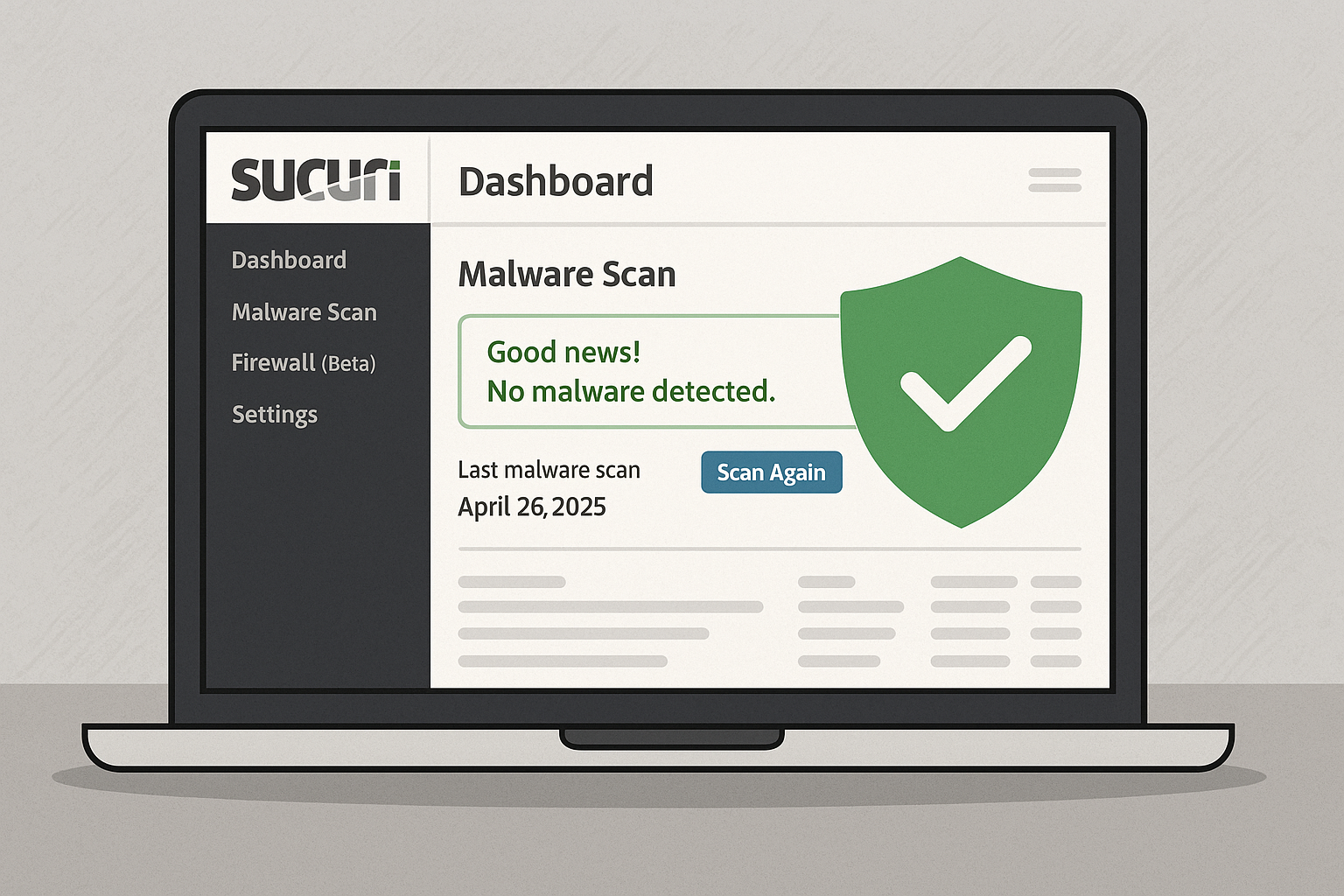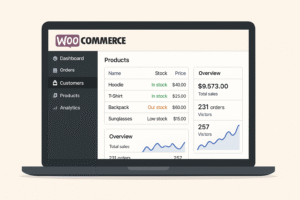Why Sucuri? Security Isn’t Optional — It’s Essential
In today’s web landscape, WordPress is incredibly popular — but it’s also a prime target for hackers. Over 60,000 attacks happen every minute, which means you need top-notch protection. That’s where Sucuri comes in:
- Trusted by over 800,000 WordPress sites
- Offers both a robust free plugin and a premium Web Application Firewall (WAF)
- Shields your site from malware, zero-day attacks, DDoS attempts, and blacklisting
✅ With Sucuri, you gain not only defense — you gain peace of mind.
1. 🛠 Installing & Activating Sucuri
- Go to WordPress Dashboard → Plugins → Add New
- Search “Sucuri Security”
- Click Install → Activate
- Navigate to Sucuri → Settings → Post-Hack
- Generate the Security Key to enable file integrity checks and post-hack tools
✅ With just a few clicks, Sucuri is deployed and protecting your site.
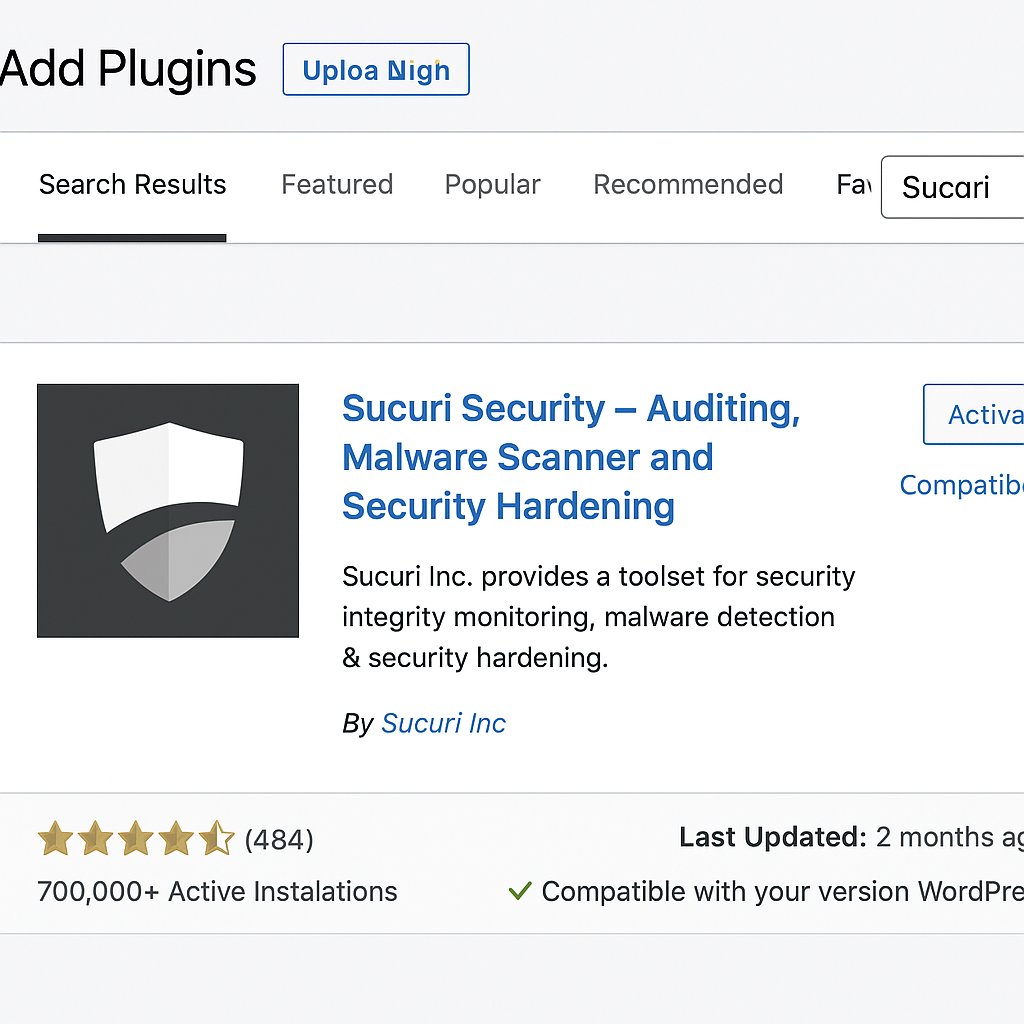
2. 🔍 Scanning with Sucuri: Weekly, Smart & Deep
Sucuri supports three scan modes:
- Weekly quick scan: Checks core files for obvious changes
- Smart scan: Focuses on recently modified files
- Deep scan: In-depth scanning including database and uploads folders
Best Practices:
- Set daily malware scans (if available)
- Schedule monthly deep scans
- Add custom scan paths (e.g., WooCommerce uploads folder)
This layered strategy ensures thorough protection across all parts of your site.
3. 🔐 Security Hardening: Lock It Down
Navigate to Sucuri → Security Hardening to activate:
- Disables file editor in WP dashboard
- Restricts REST API access
- Blocks plugin/theme changes via code
- Hides PHP version info
- Validates file permissions for wp-config.php and uploads
✅ These options help defend against unauthorized code changes and reduce exploitable weaknesses.
4. ⛔ Firewall (WAF): Real-Time Protection
Free Plugin vs Premium Sucuri Firewall
Feature | Free Plugin | Premium WAF |
Malware scanning & reports | ✅ | ✅ |
File integrity checks | ✅ | ✅ |
Security hardening | ✅ | ✅ |
Brute-force login protection | ❌ | ✅ |
DDoS and HTTP-level firewall | ❌ | ✅ |
Real-time threat rule updates | ❌ | ✅ |
Blacklist detection & cleanup | ❌ | ✅ |
Incident response & priority support | ❌ | ✅ |
Premium plans also include DNS-level protection and global proxying to hide your IP.
5. 🧩 How to Set Up Sucuri Firewall
- Purchase a Sucuri Premium WAF license
- Go to Sucuri → Firewall Setup in WP dashboard
- Enter Site ID + API key (found in WAF dashboard)
- Change your DNS A/CNAME to Sucuri’s proxy
- Enable real-time protections in WAF dashboard
Pro Tip: Set DNS TTL to 10 minutes before switching to make rollbacks easier.
6. 🛠 Common Issues & Troubleshooting
Even great security plugins can conflict. Here’s what to watch out for with Sucuri:
- False positive blocks: Check WAF logs and whitelist IPs
- Locked-out admin login: Customize brute-force limit or whitelist your IP
- Caching interference: Exclude /sucuri-reports/ path from caching plugins
- SSL errors: Ensure mixed-content or certificate issues aren’t caused by caching
✅ Check the Sucuri docs or support to troubleshoot any issues.
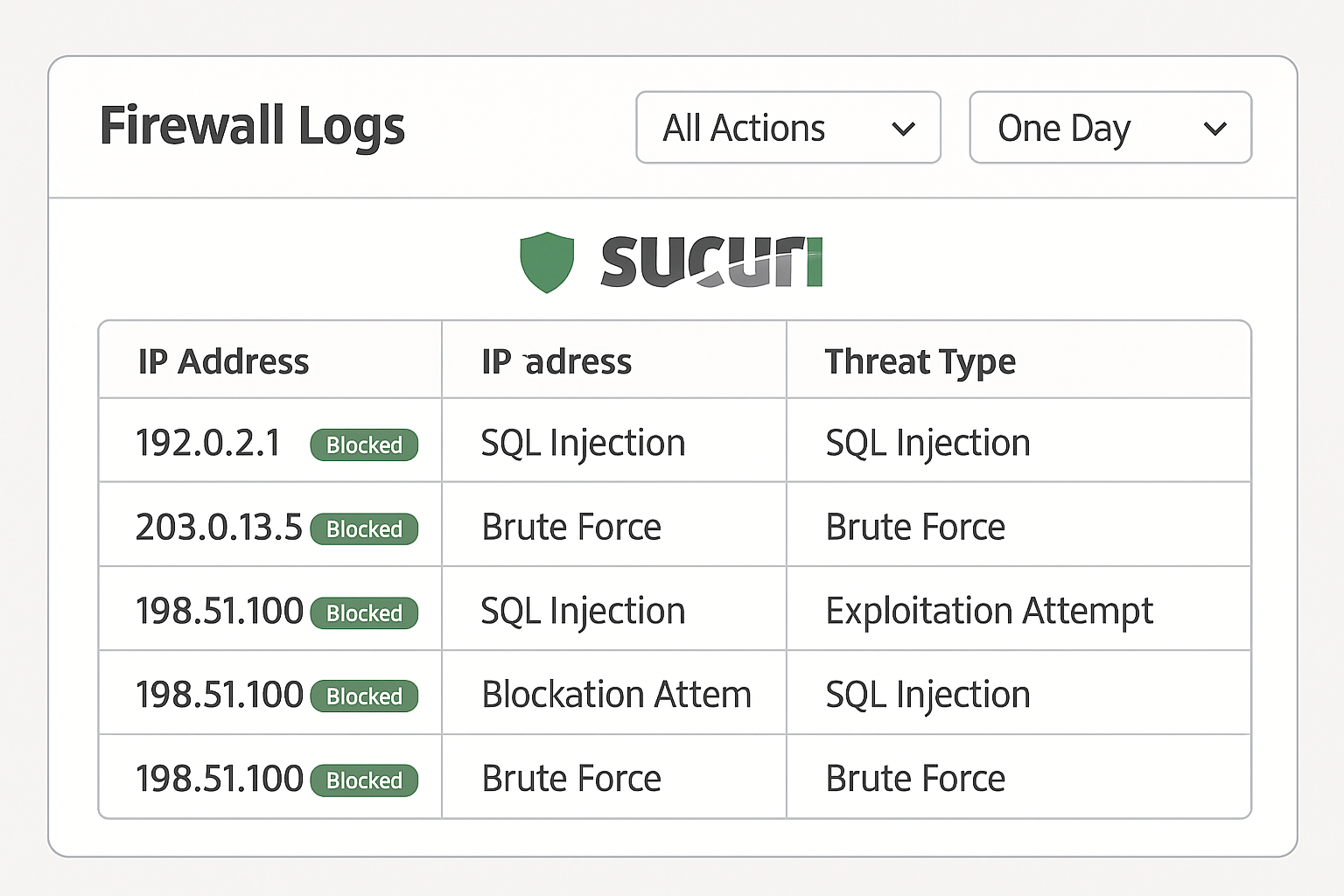
7. 📈 Sucuri in Action: Real Attack Prevention
Case Study: Clean-Up & Recovery
A small business had 20 spam files in uploads folder. Here’s what helped:
- Deep scan detected suspicious files + injection code
- Hardening prevented reinfection
- Premium Firewall blocked repeat bots
- Cleanup finished in under 2 hours
- Proactive daily monitoring prevented further issues
Outcome: site remained clean, secure, and SEO-friendly — no downtime or user inconvenience.
8. 🔄 Daily Use: Using the Dashboard & Logs
After setup, here’s how to manage your plugin daily:
- Sucuri → Dashboard: Overview of last scans, hardening status, firewall stats
- Sucuri → Malware Scan: Run quick scans or check deep scans
- Sucuri → Firewall: View logs, blocked IPs, threat types
- Sucuri → Hardening: Monitor if new WordPress updates re-enable risky options
Pro Tip: Export Firewall logs monthly to track changes and optimize rules.
9. 🌐 External vs Plugin Firewalls: A Comparison
Feature | Sucuri Plugin | Sucuri Firewall | Wordfence | Patchstack |
Malware scanning | ✅weekly/monthly | ✅with WAF | ✅ | ✅ |
WAF/DDoS protection | ❌ | ✅ | ❌ or limited | ✅ |
Hardening features | ✅ | ✅ | ✅ | ✅ |
False positive-free logs | ✅ | ✅ | 🟥 some | 🟨 medium |
If you’re running WooCommerce or high-traffic sites, Sucuri Premium Firewall is strongly recommended.
10. ✅ “Sucuri vs Wordfence vs Patchstack vs iThemes”
How does Sucuri compare to other top WP security tools?
- Wordfence: Powerful but heavier on resources; local firewall
- Patchstack: Focuses on vulnerability monitoring; newer and lighter
- iThemes Security: Offers similar hardening, but no external WAF
- Sucuri: Best total package — free hardening + malware, plus optional global WAF
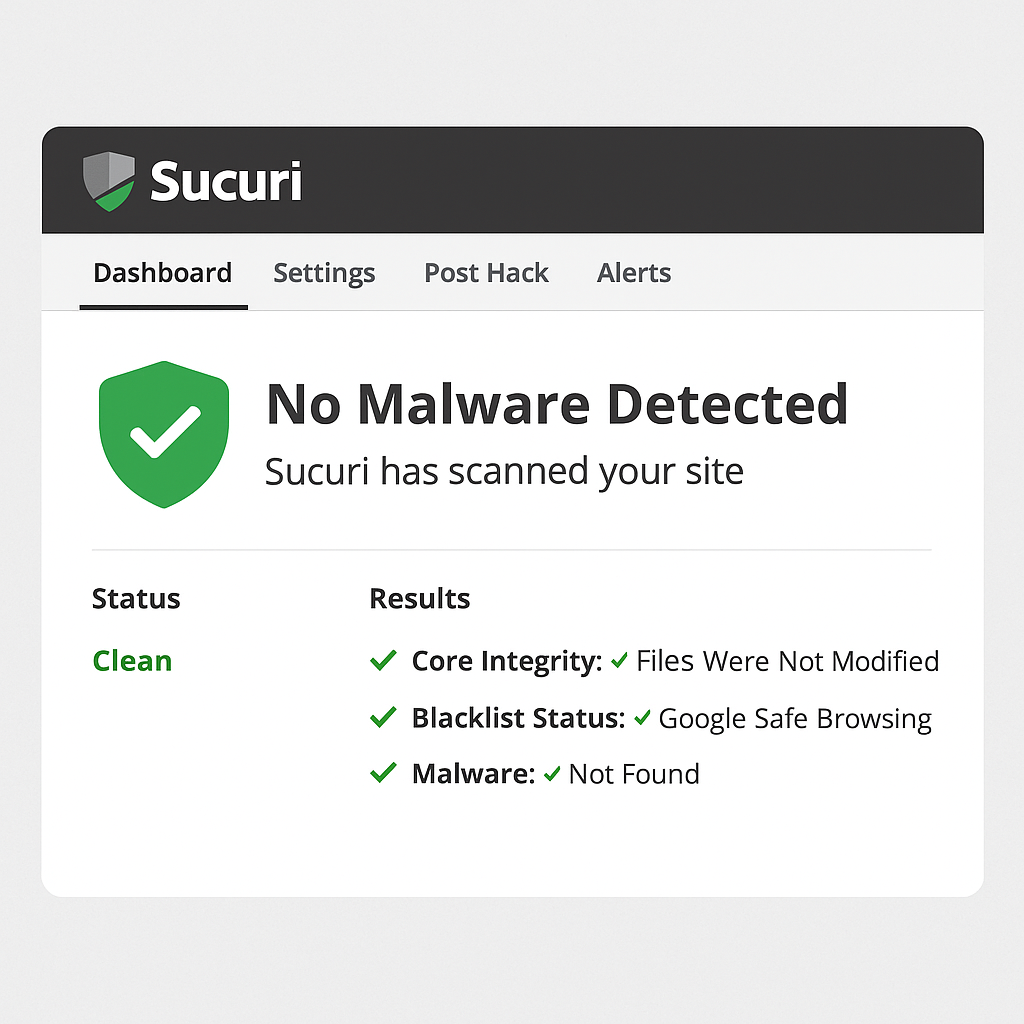
💡 Maximizing Performance with Sucuri
Would adding Sucuri slow you down? Not if configured correctly. Avoid:
- Logging all traffic in firewall → Use sampling
- Enabling deep scans in off-hours only
- Excluding admin paths from caching
✅ Combine Sucuri with LiteSpeed Cache or WP Rocket for top performance.
🌍 Real User Feedback (2025)
“This plugin stopped a brute-force attack in its tracks. Support was excellent.” — r/WordPress, March 2025
“Firewall was worth every penny—no more spam traffic.” — Tech forum
🔗 For more community insights on Sucuri, check official Sucuri community and WordPress plugin reviews.
🎯 FAQ
Q: Is Sucuri free?
A: Plugin is free; WAF requires a premium plan (from ~$199/year).
Q: Does it support multisite?
A: Yes — install centrally, but each sub-site needs activation.
Q: What about manual cleanup?
A: Use backup pairs + deep scan. Removed malware files are replaced from backups.
Q: Will it fix hacked files?
A: Free plugin highlights issues. Premium plans include cleanup support.
🎁 Useful Integrations & Add-Ons
- UpdraftPlus for scheduled backups
- AIOSEO for SEO-clean code
- WPForms (secure forms)
- WP Rocket / LiteSpeed for caching
Pairing Sucuri with these tools gives you a powerhouse stack.
- Wonder how your host performs? See my Bluehost Review 2025
- Looking for essential tools? Check Top 10 WordPress Plugins for Businesses
- Need to build pages securely? Try Elementor vs Divi vs Beaver Builder
🧠 Final Thoughts: Is Sucuri Right For You?
- Use the free plugin if you manage small sites and want peace of mind
- Upgrade to Premium WAF for high-traffic, WooCommerce, or commercial sites
- Combine Sucuri with caching, backups, and SEO tools for a robust stack
✅ Whether you’re securing a personal blog or enterprise store, Sucuri is indispensable.
👉 Affiliate disclosure here:
Some links in this guide may be affiliate links — meaning I might earn a small commission if you purchase at no extra cost to you.