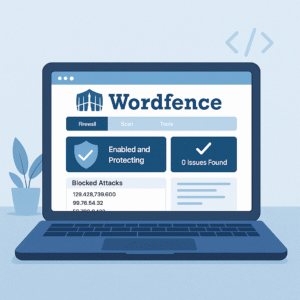🚀 Introduction
If you’ve ever needed to whip up a stunning Instagram post, a polished business proposal, or even a quick video ad, you’ve probably heard of Canva. It’s become a go-to tool for millions of marketers, small businesses, influencers, and entrepreneurs who want to design without hiring a professional or learning complex software.
But with so many design tools out there in 2025 — from Adobe Express to Figma, plus countless AI-powered platforms — is Canva Pro still the best choice? Or is it overhyped?
In this comprehensive (and brutally honest) guide, we’ll break down what Canva Pro actually offers, its real-world pros and cons, who it’s perfect for (and who it’s not) — plus how it stacks up against serious alternatives.
🎨 What is Canva Pro, Really?
Canva launched over a decade ago as a simple, friendly online graphic editor. Today, it’s evolved into a robust cloud platform that handles:
✅ Graphics & social media posts
✅ Presentations & reports
✅ Short videos & animations
✅ Print assets like flyers, business cards, or menus
Canva Pro is their paid upgrade, unlocking premium features, assets, and workflow tools. It’s designed to save you time, keep your visuals on-brand, and give you access to a massive media library — all inside a ridiculously simple drag-and-drop interface.
But it’s important to stress: it’s not Photoshop, not Illustrator, and definitely not Premiere Pro. It’s built for speed and accessibility — not for pixel-perfect creative control.
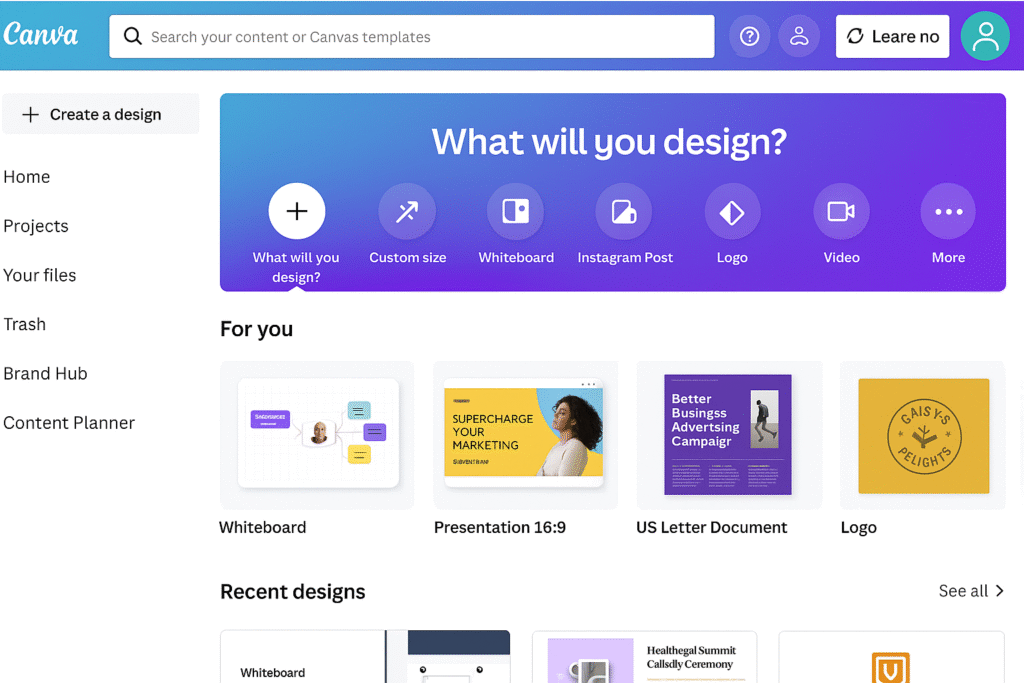
🔍 Deep Dive: Canva Pro’s Key Features (With Realistic Pros & Limits)
🎯 1. Brand Kit — Stay Consistent
You upload your logos, define your color palette, and pick your fonts. Then every design you create can instantly apply your brand style.
✅ Pro: Great for small businesses who want every Instagram post, proposal, or video thumbnail to look cohesive.
⚠️ But: It’s basic compared to Figma’s style libraries or enterprise design systems.
🖼 2. Massive Stock Library (Photos, Videos, Audio)
Canva Pro gives you access to over 100 million stock assets — images, illustrations, short video clips, icons, even background music.
✅ Pro: For social media, you can skip paying for separate stock sites like Shutterstock.
⚠️ But: Many assets show up frequently across designs globally. If you need truly unique or ultra-high-end visuals, Shutterstock or Adobe Stock still outclass it.
🔄 3. Magic Resize — A Time Saver
Designed an amazing Instagram post? With one click, Magic Resize generates versions for Facebook, Pinterest, LinkedIn, even YouTube thumbnails.
✅ Pro: This is arguably Canva’s biggest practical timesaver for marketers.
⚠️ But: You’ll still often have to adjust cropping and tweak text to fit properly.
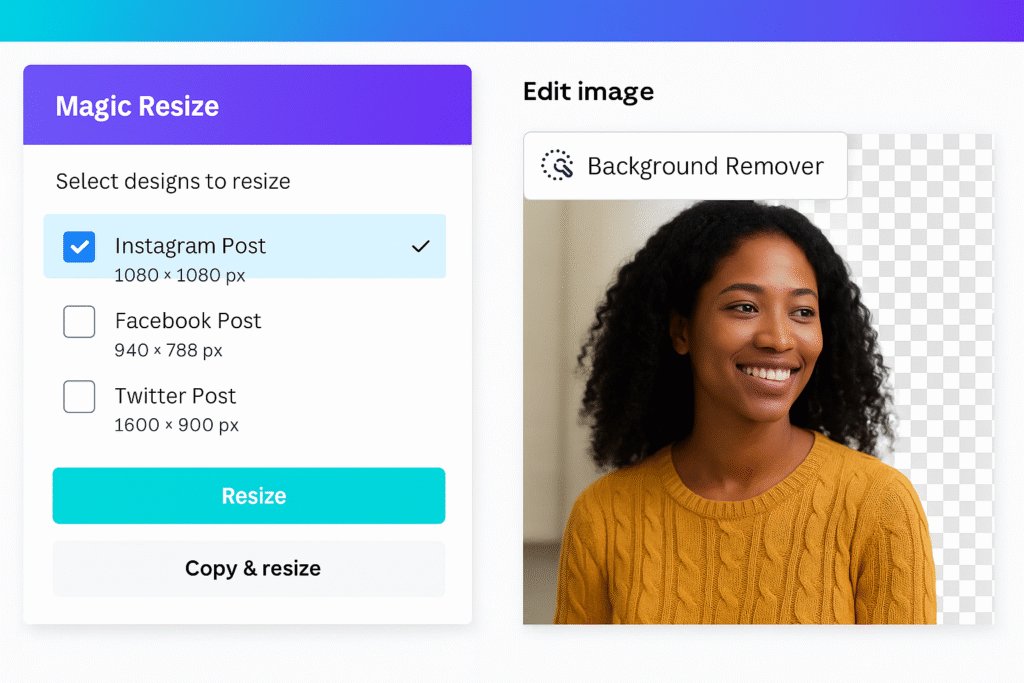
🧼 4. Background Remover — One-Click Simplicity
Click, and the AI erases the background from product shots, portraits, or logos.
✅ Pro: 95% of the time it’s shockingly clean — way faster than Photoshop’s pen tool.
⚠️ But: Struggles with tricky edges (like hair). Photoshop is still king for manual fine-tuning.
🎥 5. Animation & Video Tools
Add movement to text, photos, or graphics. Build simple video slideshows, intros, or social ads. Even download as MP4 or GIF.
✅ Pro: For social content & short ads, it’s more than enough.
⚠️ But: Compared to CapCut, Premiere Pro, or even DaVinci Resolve, it’s very basic. No timeline editing, color grading, or multi-layer audio.
📅 6. Content Planner & Social Scheduler
Connect Facebook, Instagram, LinkedIn, Pinterest, and more. Design inside Canva, then schedule posts right there.
✅ Pro: For small businesses, it’s super convenient — no Hootsuite needed.
⚠️ But: Lacks deep analytics or advanced post optimizations you’d get with Later or Buffer.
🗂 7. Unlimited Folders & 1TB Cloud Storage
Organize all your client designs, seasonal campaigns, or personal projects without clutter.
✅ Pro: The space is generous, and cloud means your team can access anywhere.
⚠️ But: If you need local file backups or heavy raw video edits, it’s still better to keep large assets outside.
💰 Canva Pro Pricing (and Is It a Good Deal?)
As of 2025:
- $12.99/month (single user)
- Or $119.99/year (saving ~23%).
- Teams start at ~$14.99/month for 5 users.
Given that it bundles basic video, stock photos, PDFs, social scheduling, brand kit, it’s an excellent value for solo entrepreneurs and small teams.
👉 Compare that to paying:
- $29/month for Shutterstock images
- $20/month for a scheduler like Buffer
- $55/month for the Adobe Creative Cloud bundle
If you’re not doing pixel-level photo edits or cinema-grade videos, Canva Pro can genuinely replace multiple subscriptions and simplify your workflow.
⚠️ The Real Cons of Canva Pro (Honest Take)
✅ Template fatigue: Millions use Canva, so if you stick to popular templates, your posts might look generic.
✅ Limited print controls: Print shops sometimes require tweaks to PDF colors, bleeds, or vector outlines.
✅ AI tools lag competitors: Canva has Magic Write (text) & Magic Edit (AI image tweaks), but they’re not as advanced as Adobe Firefly or DALL·E integrations.
✅ Not for ultra-precise design: No bezier curves, limited vector manipulation — you’re not replacing Illustrator.
🆚 Canva Pro vs Adobe Express vs Figma (Quick Reality Check)
Feature | Canva Pro | Adobe Express | Figma |
Ease of Use | ⭐⭐⭐⭐⭐ (extremely easy) | ⭐⭐⭐⭐ | ⭐⭐⭐ (geared to designers) |
Brand Kit | ✅ Full | ✅ Good | ✅ Advanced component libraries |
Stock Library | ✅ Huge | ✅ Good (Adobe Stock lite) | ❌ Mostly manual imports |
Video & Animation | ✅ Basic motion & clips | ✅ Better AI animation | ❌ Minimal (prototyping only) |
AI Tools | ⚠️ Growing, simpler | ✅ Strong (Firefly) | ❌ Not for gen content |
Prototyping/UX | ❌ Not built for this | ❌ | ✅ Figma excels here |
Best For | Small biz & marketers | Creators in Adobe world | UX/UI teams & dev handoff |
🙌 Who Will Love Canva Pro Most?
✅ Small business owners: Keep a professional brand look without hiring a designer.
✅ Social media managers: Pump out tons of consistent posts, reels, and stories.
✅ Content creators & coaches: Build courses, eBooks, promo materials all in one place.
✅ Startups & non-profits: Quick, unified marketing without complex design systems.
🛠 Who Might Skip It?
❌ Graphic designers & agencies: You’ll still lean on Illustrator, Photoshop, After Effects for deep creative work.
❌ Heavy video creators: YouTube editors, podcasters, or documentary filmmakers will find it too basic.
❌ Anyone needing unique art: Template-driven design has limits — for custom illustrations, you’ll need dedicated tools.
🌟 Final Verdict: Is Canva Pro Worth It in 2025?
Short answer: For non-designers and time-strapped teams, absolutely.
Canva Pro offers a ridiculously easy way to maintain a strong brand identity across social posts, presentations, and ads — with minimal cost.
But for advanced design or high-touch creative workflows, it’s a complementary tool — not a replacement for Adobe or Figma.
📝 Bonus: How to Make the Most of Canva Pro
✅ Load up your Brand Kit on day one — set your logos, fonts, and color palette.
✅ Create custom templates for your regular post types (sales, tips, announcements).
✅ Try Magic Resize on past posts — watch how easily you can reuse content.
✅ Explore niche templates (proposals, invoices, course slides) to replace boring Word docs.
✍ Wrap-Up
In 2025, Canva Pro isn’t just a luxury tool for social media — it’s often a necessity for small brands trying to look big. Use it wisely alongside more robust tools like Adobe or Figma when your work demands it, and you’ll save countless hours while still impressing clients or customers.